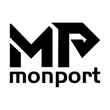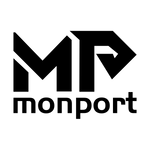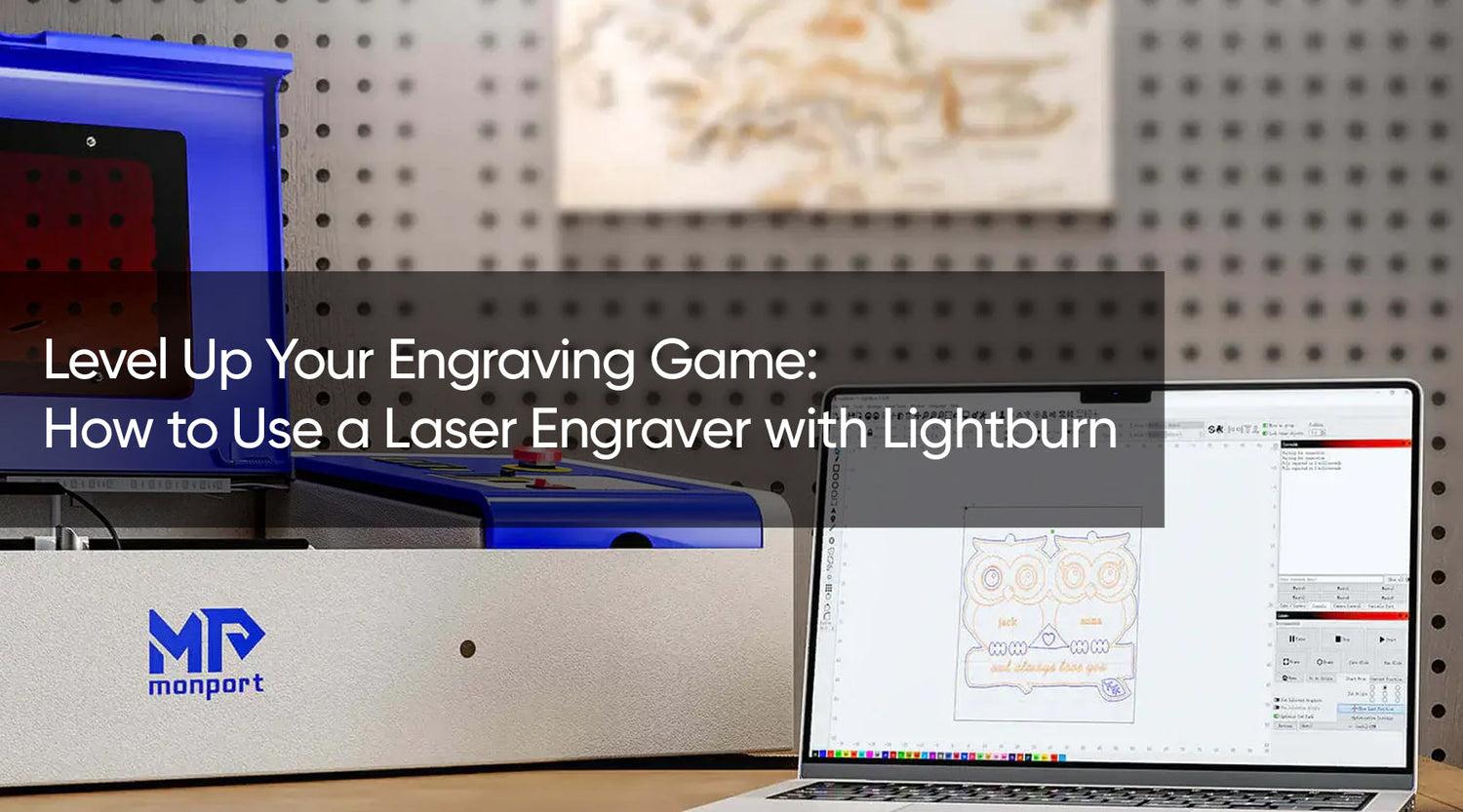What is Inkscape used for?
Inkscape is a free design software for laser engraving and open-source vector graphics editor. It is used to create and edit vector images, which are composed of shapes, paths, and text. Vector graphics are scalable, meaning they can be resized without losing quality. Inkscape is similar to other popular vector graphic editors such as Adobe Illustrator and CorelDRAW.
Inkscape offers a variety of features including:
- Drawing and editing shapes, paths, and text
- Creating and editing gradients and patterns
- Support for multiple layers
- Advanced typography tools
- Support for various file formats including SVG, PNG, and PDF
- Extensibility through scripting and plugins
Inkscape is suitable for a wide range of design tasks, from creating logos, illustrations, diagrams, and charts, to web and interface design. It can be used for personal projects, professional work, and even education. It is available for Windows, Mac and Linux, and it can be downloaded from the Inkscape website.
What is comparable to Inkscape?
There are several software options that are comparable to Inkscape, some of which include:
CorelDRAW: This is a vector graphic editor that is similar to Inkscape in terms of features and capabilities. It is widely used by professional designers and offers advanced features such as variable width strokes, image tracing, and support for OpenType fonts.
Adobe Illustrator: Adobe Illustrator is considered the industry standard for vector they widely used graphic editing and in professional graphic design. While it is more expensive than Inkscape, it offers advanced features such as variable width strokes, image tracing, and gradient meshes.
Sketch: Sketch is a vector graphic editor that is primarily used for UI and web design. It offers advanced features such as vector editing, prototyping, and collaborative design.
Affinity Designer: Affinity Designer is a vector graphic editor that is similar to Inkscape in terms of features and capabilities. It is a good alternative to Illustrator, and it has a competitive one-time cost.
Xara Designer Pro: Xara Designer Pro is a vector graphic editor that offers advanced features such as variable width strokes, image tracing, and support for Open type fonts. It is a good alternative to Illustrator and the price is similar to Inkscape.
Gravit Designer: Gravit Designer is a free, open-source vector graphic editor that is similar to Inkscape in terms of features and capabilities. It is a good alternative to Illustrator and Inkscape, and it can be used for both professional and personal projects.
These are just a few examples of software that are comparable to Inkscape, depending on your specific needs and goals, you may find that one of these alternatives better suits your need.
Adobe Illustrator vs Inkscape: Pros, Cons, Features, Pricing
Adobe Illustrator is a part of the Adobe Creative Cloud, which requires a monthly or annual subscription. Inkscape is a free and open-source software, and it can be downloaded and used without any cost. Adobe Illustrator and Inkscape are both vector graphic editors, however, they have some key differences:- Pros of Adobe Illustrator
Industry standard software: Adobe Illustrator is the industry standard for vector graphics editing and is widely used in professional graphic design.
Advanced features: Illustrator offers a wide range of advanced features such as variable width strokes, image tracing, and gradient meshes.
Integration with other Adobe software: Illustrator is fully integrated with other Adobe software such as Photoshop, InDesign, and After Effects, making it easier to work on multi-layered and multi-page projects.
- Cons of Adobe Illustrator:
High cost: Adobe Illustrator is a part of the Adobe Creative Cloud, which requires a monthly or annual subscription.
Steep learning curve: The software has a steep learning curve and takes some time to master.
- Pros of Inkscape:
Free and open-source: Inkscape is free and open-source, making it a cost-effective solution.
Simple and easy to use: Inkscape has a more intuitive and user-friendly interface than Illustrator, making it easier to learn and use.
Cross-platform support: Inkscape is available for Windows, Mac, and Linux, making it a versatile option.
- Cons of Inkscape:
Limited advanced features: Inkscape has fewer advanced features than Illustrator, making it less suitable for professional graphic design projects.
Limited support: Inkscape has a smaller user base and community than Illustrator, making it harder to find help and resources.
Laser Cutting with Inkscape: Tips for Laser Cutting
Saving your File and Importing it onto our Laser Cutting Platform. When you are ready to save your design for laser cutting in Inkscape, you will want to use the "Save As" option and select the "Desktop Cutting Plotter (AutoCAD DXF R14)" or "DXF" file format. This format is compatible with most laser cutting software and machines.
Once you have saved your design as a DXF file, you can import it into the laser cutting software or platform that you are using. The process for importing will vary depending on the software or platform, but it is usually done through a "File" or "Import" menu option.
It's also important to double check the design once it is imported in the laser cutting software, to ensure that the design is correct and that the colors used in inkscape are translated as you expect. Some software may require you to assign colors to specific cutting or engraving settings, so be sure to follow the software's instructions carefully.
You may also want to adjust some settings like the laser power, speed and the number of passes to get the desired results. This can be done through the software's settings or preferences menu. Once you are satisfied with the design and settings, you can begin the cutting process.
Conclusion
Inkscape is not capable of controlling a laser cutter on its own, it is just a design software, to add a laser to Inkscape you will need a laser cutting machine, a specific software that can communicate with the laser cutter, and the ability to export your design from Inkscape as a file format that is compatible with the laser cutting machine.