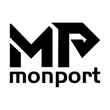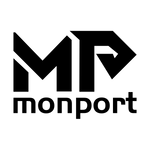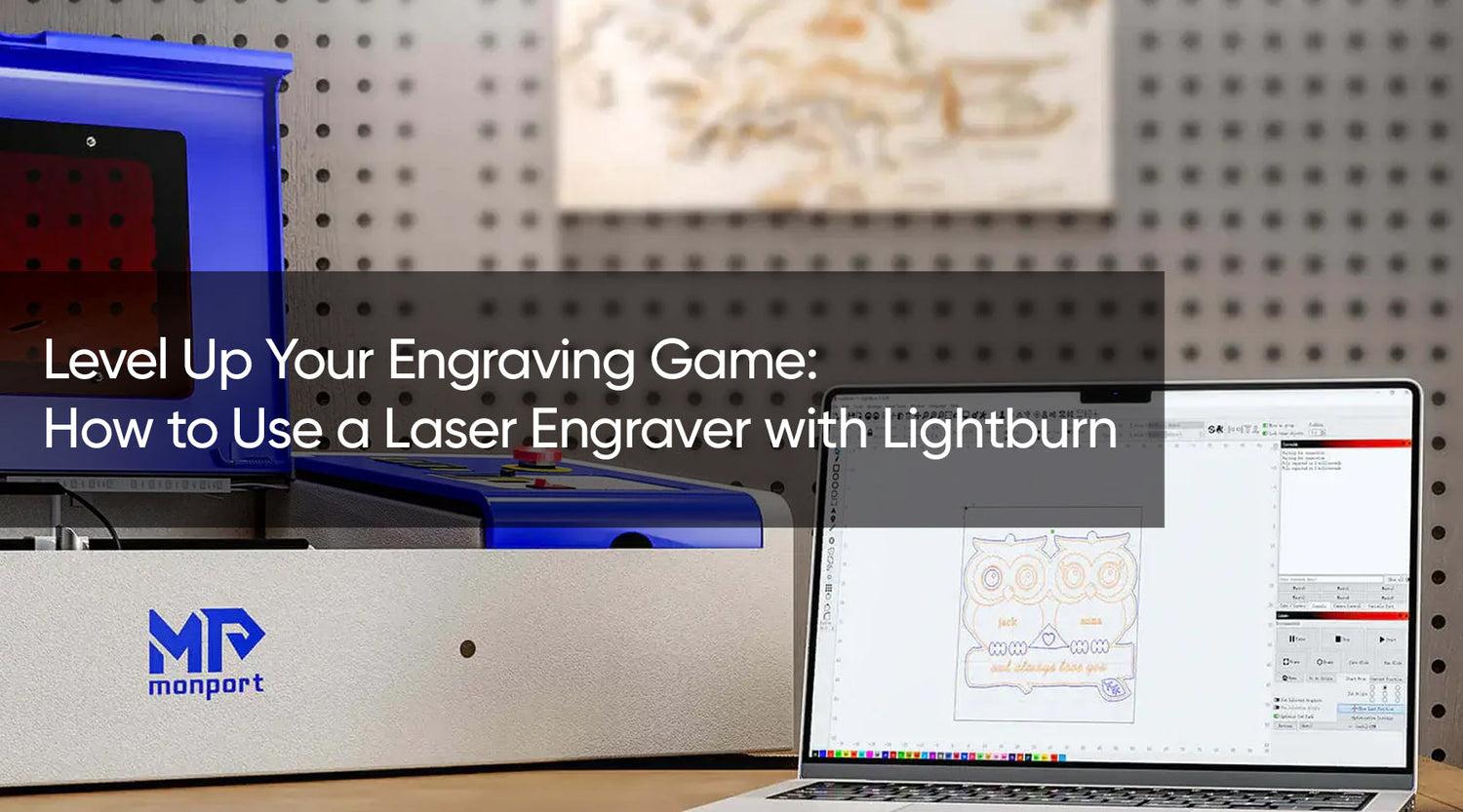RDWorks is the supporting laser engraver software for Ruida laser engraving and cutting card. The control panel, RDWorks software, and Ruida laser engraving and cutting card work together to efficiently control the laser numerical control machine tool, execute processing tasks in accordance with various user needs, and give users access to a full laser cutting system. Monport's industrial laser engraving machines range in power from 55W to 150W and come with free RDWorks. RDWorks is a good choice for people who don't want to spend money on other software and don't mind using it.
What is RDWorks software?

RDWorks is a software program used to create and control the operation of laser cutting and engraving machines. It is commonly used in the fields of woodworking, metalworking, and manufacturing to create custom designs and patterns on a variety of materials.
RDWorks includes a wide range of features and tools for creating and editing designs for laser cutting and engraving, including vector graphics editing, raster image processing, layer management, and cutting and engraving settings. It also includes a preview and simulation function that allows you to see how your design will look and how the laser will move during the cutting or engraving process.
RDWorks is compatible with a wide range of laser cutting and engraving machines, including those from Ruida, Trocen, and Starfire, as well as many other brands. It has a user-friendly interface that is easy to navigate and understand, making it accessible to users of all skill levels.
RDWorks: Features and Specs
RDWorks is a software program used to create and control the operation of laser cutting and engraving machines. It is commonly used in the fields of woodworking, metalworking, and manufacturing. Some of the features and specifications of RDWorks include:
Vector graphics editing: RDWorks allows you to import vector graphics in a variety of formats, including DXF, AI, and PLT, and edit them by adding or deleting lines, curves, and shapes.
Raster image processing: RDWorks also supports the import and editing of raster images, such as JPG and BMP, for use in laser engraving applications.
Multiple file import: RDWorks allows you to import and work with multiple files at the same time, making it easy to create complex designs by combining different elements.
Layer management: RDWorks includes a layer management system that allows you to organize your designs into different layers, making it easier to edit and control the different parts of your design.
Cutting and engraving settings: RDWorks includes a wide range of settings and options for controlling the laser cutting and engraving process, including power, speed, and frequency.
Preview and simulation: RDWorks includes a preview function that allows you to see how your design will look when it is cut or engraved, as well as a simulation function that allows you to see how the laser will move during the cutting or engraving process.
Remote control: RDWorks includes a remote control feature that allows you to control your laser cutting or engraving machine remotely, either through a USB connection or over a network.
Compatibility: RDWorks is compatible with a wide range of laser cutting and engraving machines, including those from Ruida, Trocen, and Starfire, as well as many other brands.
Pros and Cons of RDWorks
RDWorks is a software program used to create and control laser cutting and engraving machines. Here are some potential pros and cons of using RDWorks:
Pros:
- It is relatively easy to use, with a user-friendly interface and a range of helpful tools and features.
- RDWorks supports a wide variety of file formats, including common image and vector formats such as JPG, PNG, DXF, and AI.
- It has a number of advanced features, such as support for 3D engraving, nested cutting, and automatic corner optimization.
- RDWorks is often bundled with laser cutting and engraving machines, making it an affordable option for those who have recently purchased such a machine.
- Some users have reported stability issues and bugs with RDWorks, which can be frustrating to deal with.
- It may not have as many advanced features as some other laser cutting and engraving software programs on the market.
- Some users have found the documentation and support for RDWorks to be lacking, making it difficult to troubleshoot issues or learn new features.
RDWorks VS LightBurn
LightBurn and RDWorks are both software programs used for laser cutting and engraving. They both offer a variety of features, including the ability to import and edit designs, set up and control the laser cutting and engraving process, and preview the results. However, there are some key differences between the two programs:
Compatibility: LightBurn is available for Windows, Mac, and Linux operating systems and is compatible with a wide range of laser cutting and engraving machines. RDWorks is only available for Windows and is commonly used with Ruida's own line of controllers, such as the RDC6442G and RDC6445G.
Cost: LightBurn is a paid software program, while RDWorks is free to download and use.
Additional features: LightBurn includes additional features such as text and shape editing, image tracing, and support for multiple layers and variable data. RDWorks does not have these features.
User interface: LightBurn has a more modern and user-friendly interface compared to RDWorks.
Ultimately, the choice between LightBurn and RDWorks will depend on your specific needs and preferences. If you are looking for a free software program with basic laser cutting and engraving capabilities, RDWorks may be a good option. If you are willing to pay for a more feature-rich program with a user-friendly interface, LightBurn may be a better choice.
Learn to Use RDWorks with Monport Laser

To learn how to use RDWorks with a Monport laser, you can follow these steps:
Install RDWorks: The first step is to install RDWorks on your computer. You can download the latest version of RDWorks from the Monport website or from a third-party website. Once you have downloaded the software, follow the prompts to install it on your computer.
Connect your laser to the computer: Next, you will need to connect your Monport laser to your computer using a USB cable. Make sure that the laser is turned on and that the USB port on your computer is working properly.
Launch RDWorks: Once RDWorks is installed on your computer, you can launch the software by clicking on the RDWorks icon on your desktop or in your start menu.
Import your design: Once RDWorks is open, you can import your design by clicking on the "Import" button in the toolbar and selecting the file you want to work with. RDWorks supports a variety of file formats, including DXF, AI, and PLT.
Set up your laser: After you have imported your design, you will need to set up your laser for cutting or engraving. To do this, click on the "Setting" button in the toolbar and select the "Laser" tab. From here, you can adjust the laser's power, speed, and frequency to match your specific needs.
Preview and simulate your design: Before you start cutting or engraving your design, you can use the preview and simulation features in RDWorks to see how your design will look and how the laser will move. To access these features, click on the "Preview" and "Simulation" buttons in the toolbar.
Start the cutting or engraving process: Once you are satisfied with your design and laser settings, you can start the cutting or engraving process by clicking on the "Start" button in the toolbar. RDWorks will send the necessary instructions to your laser, and the laser will begin cutting or engraving your design.
By following these steps, you can learn how to use RDWorks with a Monport laser to create high-quality laser-cut and engraved products.
Conclusion
The best time to begin developing a laser engraving business with the best software and resources is right now. When you've decided on a new laser software system, you can easily download RDWorks software from the Monport website. Even if you're a beginner cutter, Monport's learning community can help you get started with RDWorks quickly. It uses a Ruida control board, which can be freely used with RDWorks, whether it is a 60W - 150W CO2 laser machine with built-in water chiller series or a fireproof series.