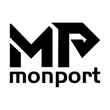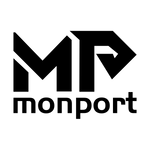✨ Up to 60% OFF on Laser Machines✨ New Year Sale Is Now:
--
Days
:
--
Hours
:
--
Mins
:
--
Secs