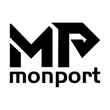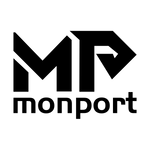Because of the material of wood and the common nature of wood in the laser engraving industry, it is very important to prevent the burning marks produced by wood engraving. A very good wood carving craft must be able to do clean and tidy carving. Wood carving will generally have a feeling of being burned, with the wood base color matching has a kind of original artistic beauty, the color depth mainly depends on laser power and engraving speed. But some wood is usually the softer kind, and you can't change the color anyway. Sometimes the client may ask you to color the finished product. Acrylic paint can be used.
One of the skills that carbon dioxide laser carvers and cutters need to master is to try to avoid leaving scorch marks on the edges of the engravings. For some materials, burn marks are inevitable no matter where the laser focus is. However, by using the correct substrate and carefully following instructions, you can minimize time-consuming cleanup during the cutting process.
How do you avoid burn marks when laser cutting?
Pay attention to the choice of wood
Cork: Softwood, such as balsa and alder, requires lower power Settings and higher laser speeds. Cork does not require much power and laser interaction for long periods of time. Using lighter wood minimizes the contrast between the original surface and the newly cut edge.
Hardwoods: Hardwoods like cherry and oak burn more easily than light woods because you'll need to use a more powerful laser to carve or cut the surface. The result is darker edges and a greater likelihood of burning.
Plywood: Plywood is a more difficult substrate to cut without burning, although it is possible if you use the tips below. It is one of the most versatile materials available in a variety of sizes and styles. However, you will need to choose one specifically designed for laser cutting, such as birch plywood. For plywood this special wood, also need to test speed and power in advance. Edge burns are one of the most common challenges in laser-cut plywood, and the cutting power and speed of the engraving machine must be increased as much as possible to reduce the residence time of the laser on the material and minimize the burn on the cutting edge. This is due to edge burns, usually due to high laser power or low cutting speed.
The wavelength: Even the laser wavelength will affect the cutting edge of the material, so 1.06 micron fiber laser is not recommended. In contrast, fiber bundles of 9.3 or 10.6 microns produced the fewest burn marks when cutting wood with carbon dioxide lasers.
Resin content: When using a laser cutter, the amount of SAP or resin in the wood can make a huge difference. Materials like alder with a high resin content are more likely to burn or have dark edges, while oak has a lower resin content and is better suited for light and clean cuts. The degree of burn marks will vary from material to material, and wood with a high resin content or a low water content is more likely to show burn marks. But if you do need a specific type of wood with a high resin content, there are other effective methods you can use to make the wood without burning marks sticking out.
Appropriate sculpting power and speed
Improper power and speed adjustment. Therefore, it is a good idea to perform a power speed test before sculpting any object. It will give you a better idea of what kind of power and speed you need to choose. For different types of wood materials, there is no problem of how to adjust the optimal distance of laser focus. Experiment with different focal length Settings to see what works best. Monport 60W, 80W, 100W, 130W, 150W are equipped with autofocus system. There is no question of how to adjust the optimal distance to focus the laser. Experiment with different focal length Settings to see what works best. In summary, reducing the power and increasing the speed usually reduces the burn area. Once you've found a setting that works for each type of wood, you can jot it down to speed up future progress. You can manually adjust the laser focus to make it slightly smaller so that you can find the perfect cutting Settings.
Use masking tape
You can attach masking tape to wood surfaces, but application tape is readily available in wide rolls that work perfectly with laser engravers. You can attach the tape to the sides of the product for a perfectly clean surface. Use a small plastic scraper to firmly press down on the tape to make sure there are no air bubbles, which may affect the cutting process. The tape will show burn marks, and the wood will stay safe. This is the most cost-effective solution, but it will not prevent the burn marks that appear on the edges of wood when laser cutting is used. Not only is tape cheap and handy, but masking tape can be easily removed without leaving any marks on your work.
Use honeycomb panels
If there are burn marks on the back of the wood, it may be because of the surface or bed under the laser machine. When a laser machine is carving or cutting an object, smoke flows through the bottom of the object. It causes visible burn marks. Therefore, a suitable panel is needed to provide optimal ventilation and easy passage of smoke. Usually equipped with honeycomb panels to indicate that the cutting space is not closed, can increase the speed of air flow, because the laser generated heat is deposited downward, this honeycomb panel below the carved area heat or smoke heat can also be lost.
Air assist system
Air assistance doesn't necessarily completely eliminate the risk of a carbon dioxide laser burning wood, but it can help in any case, and it can be very effective for some people, and air assistance is really needed for wood carving jobs with an air purifier, which creates a strong airflow, Removing debris and smoke from the surface also cools the surface of the material.