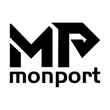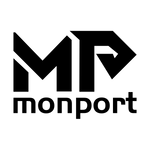As hands-on STEAM learning becomes a national priority, more Canadian schools—including those in remote and rural areas—are turning to laser engraving machines to bridge the education gap. With the powerful and user-friendly Monport 130W Built-in Chiller CO2 Laser Engraver & Cutter, even the smallest school in the Yukon or Labrador can deliver big results in design, fabrication, and technical learning.
This advanced CO2 laser for sale is packed with features designed to make high-end engraving and cutting accessible in any classroom—whether it’s in a well-equipped tech lab or a portable learning unit.

Getting Started with Your Monport Laser in a Remote School Setting
Here's a simplified step-by-step guide to help educators and students set up and start using this laser engraving machine effectively:
Step 1: Unboxing & Safe Installation
Tip: Place the unit on a stable, fireproof surface with good ventilation. No external chiller is needed thanks to its built-in cooling system—perfect for rural classrooms with limited resources.
-
Included Accessories: Laser protective glasses, USB cables, air assist tubing, and software support
-
Important: Connect the exhaust pipe properly to reduce indoor smoke buildup
Step 2: Power & Software Setup
-
Plug into a standard 110V or 220V outlet
-
Connect via USB or Ethernet depending on your school’s tech infrastructure
-
Install LightBurn, RDWorks, or CorelDRAW—fully compatible with the Ruida controller

Tutorial Tip: For rural schools with slower internet, LightBurn’s offline mode is ideal. It allows students to work on projects without needing constant connectivity.
Step-by-Step: Engraving & Cutting Projects for the Classroom
Once installed, use this simple framework to run your first educational engraving or cutting project.
Project Idea: School Logo Engraving on Wood
Recommended Materials: Birch plywood or MDF (readily available, student-safe)

Settings for Wood Engraving:
-
Power: 25-35%
-
Speed: 300 mm/s
-
Resolution: 300 dpi
-
Air Assist: ON
-
Focus Mode: Autofocus enabled
Tip: Use the red dot pointer to frame your engraving area before starting.
Step-by-Step Tutorial for Students with CO2 Laser Engraver
-
Design: Create a black-and-white version of the school logo in LightBurn.
-
Frame the Project: Use the red dot guidance to preview the engraving area.
-
Focus the Laser: Use the automatic focus button—no manual measuring required.
-
Engrave: Start the job and observe through th
-
e fireproof viewing window.
-
Review: Discuss output quality and how speed/power affect results.

Student Reflection Activity: Compare the results of two different power settings to see how burn depth and detail change.
Cutting Projects: Classroom Name Tags from Acrylic
Recommended Material: 3mm cast acrylic

Settings for Acrylic Cutting:
-
Power: 65-70%
-
Speed: 8-10 mm/s
-
Air Assist: ON
-
Focus: Autofocus mode
Tutorial Tip: Use masking tape on acrylic to reduce burn marks. Great for beginner classes in digital fabrication.
Laser Cutting Tutorial Workflow
-
Design: Create a name tag template in CorelDRAW or LightBurn.
-
Preview: Use red dot guidance to preview layout on acrylic.
-
Engrave First: Add student names by engraving at low power (20%) before cutting.
-
Cut Out: Run the outer cut path at high power with low speed.
-
Clean Up: Remove masking and polish edges with a soft cloth.

Bonus Tips for Remote Educators
1. Prep Materials in Advance
Shipping delays in remote areas can affect class schedules. Order common materials like wood sheets and acrylic in bulk at the start of term.
2. Use the Same Test Template
Create a reusable test pattern (engraving text + cutting box) to calibrate each new material.
3. Simplify Your Curriculum
Start with basic vector projects and scale up to raster images and 3D engraving as students grow confident.
4. Rotate Student Roles
Assign students roles (designer, operator, safety checker) to build teamwork and familiarity with the laser engraving machine.
Why Monport Laser Is the Best CO2 Laser for Sale for Remote Schools
The Monport 130W CO2 laser is more than a tool—it’s a mobile STEAM lab. With:
-
Fireproof viewing for safe use
-
Built-in chiller (no extra equipment needed)
-
High-speed engraving (up to 800 mm/s)
-
Autofocus and red dot guidance
-
Free laser protective eyewear
-
Offline-compatible software support
…it’s a complete solution for both experienced and first-time users in schools across Canada.
FAQs
1. What makes the Monport 130W CO2 laser ideal for rural Canadian schools?
The Monport 130W laser offers built-in cooling, offline software compatibility, and safety features—perfect for remote school environments.
2. Can the Monport laser engraving machine be used in schools with limited technical support?
Yes. It's designed for easy setup and use, featuring autofocus, red dot guidance, and simple software integration for any skill level.
3. Is it safe for students to use a CO2 laser engraving machine in class?
Absolutely. The Monport 130W includes a fireproof window, auto shutoff sensor, and laser protective glasses to ensure safe classroom operation.
4. What materials can students work with on the Monport 130W laser?
Students can engrave and cut wood, acrylic, leather, rubber, and more—making it versatile for a wide range of STEAM projects.
5. How does the built-in chiller help in remote school settings?
It eliminates the need for separate cooling units, saving space, simplifying setup, and ensuring stable performance even in rural locations.
Final Thoughts: Bringing Innovation to Every Corner of Canada
No matter how remote your school is, every student deserves access to future-ready tools. With a safe, powerful, and easy-to-use laser engraving machine like the Monport 130W CO2 laser for sale, your classrooms can produce real-world projects, enhance student learning, and inspire the next generation of engineers, artists, and makers.
Ready to equip your school?
Explore Monport’s CO2 laser for sale options now and bring hands-on STEAM education to every region of Canada.
Apply Monport discount code MPideas10 at checkout to unlock special savings on a laser engraving machine for sale.