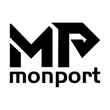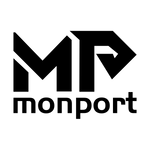Creating something functional, personal, and educational has never been easier—or more exciting—thanks to the powerful Monport 80W CO2 Laser Engraver & Cutter (36" x 24"). In this guide, we’ll show you how to make a laser-cut DIY photo frame that combines mathematical precision, artistic design, and the technical prowess of laser technology. Whether you’re an educator, student, or maker, this is the perfect hands-on project to integrate into your curriculum or makerspace.
Why Laser Cutting in Schools Is the Future
Schools and educational labs around the world are embracing the laser engraving machine for school environments. These laser engraving machines bring STEM learning to life by merging geometry, digital design, and engineering into creative, real-world applications. When students use laser engraving machines for school projects, they don’t just learn theory—they gain skills in problem-solving, measurement, design, and even entrepreneurship.
What You Need to Get Started
To create your DIY photo frame, you’ll need:
-
A laser engraving machine for school use, like the Monport 80W CO2 Laser Engraver
-
Free laser engraving files (readily available online or created in design software)
-
A design file in SVG, AI, or DXF format
-
Wood or acrylic (3-5mm thick is ideal)
-
LightBurn or compatible design software
-
Ruler or calipers for measurements
-
Sandpaper and glue for assembly
Step 1: Choose or Design Your Frame Layout
Start by finding free laser engraving files online—these often include basic and decorative frame templates. Prefer to make your own? Use LightBurn, AutoCAD, or CorelDRAW to draw a rectangle, add custom borders, insert text, or include cutout designs.

Math comes into play here—encourage students to calculate inner dimensions (to fit a photo) and outer dimensions (for frame width), incorporating fractions, decimals, and geometric planning.
Step 2: Prepare Your Laser Engraver Settings
Using the Monport 80W CO2 Laser Engraver, input your design into the Ruida Digital Controller. This professional controller is compatible with LightBurn and RDworks, allowing you to adjust power, speed, and focus for both cutting and engraving.

Recommended settings for 3mm birch plywood:
-
Engraving: 20% power, 300mm/s speed
-
Cutting: 60% power, 10mm/s speed
(Always test on scrap material first.)
Thanks to its built-in air assist, auto-focus, and red dot guidance, you can align and cut with ultimate precision—perfect for a classroom or makerspace where safety and efficiency matter.
Step 3: Calibrate and Frame It
Ensure your focus is set using the auto-focus feature. You can watch the red dot guidance align the laser head to your chosen design path. Use the fireproof viewing window to safely monitor the process.
Once your pieces are cut, lightly sand the edges for a clean look. Assemble the frame using glue or interlocking tabs, depending on the file design.
Step 4: Customize It
Here’s where creativity meets tech. Students can:

-
Engrave names, quotes, or dates onto the frame using the laser engraving machine for school
-
Add math-themed patterns or symbols
-
Paint or stain the wood post-engraving
Want more customization ideas? Look for free laser engraving files that include additional decorative elements like hearts, geometric designs, or puzzle shapes.
Step 5: Display or Gift It
The finished laser-cut photo frame is perfect for:

-
Classroom art showcases
-
School fundraisers or personalized gifts
-
Holiday crafts and memory keepsakes
-
Portfolio pieces for students interested in design or engineering careers
Why the Monport 80W CO2 Laser Is Ideal for DIY Education Projects
Let’s talk about why the Monport 80W CO2 Laser Engraver & Cutter is one of the best laser engraving machines for school use:
Safety First
-
Fireproof Viewing Window prevents fire hazards
-
Automatic Safety Sensor stops operation if the cover opens
Professional Precision
-
High resolution up to 4500 dpi for detailed engravings
-
Autofocus & air assist for clean, crisp results
-
Enclosed aeronautical aluminum rail keeps the machine clean and long-lasting
Easy Software Compatibility
Whether using LightBurn or RDworks, the Ruida Digital Controller handles it all.
Enhanced Connectivity
Connect via USB, USB flash drive, or Ethernet—ideal for classroom tech setups.
Where to Find Free Laser Engraving Files for Your Photo Frame Project
One of the best things about working with a laser engraving machine for school is the huge online community that shares resources and inspiration. You don’t have to start your design from scratch—there are countless free laser engraving files available online that you can download and use right away.
Here are some trusted sites to find free laser engraving files:
1. Monport Resource Library
Visit the official Monport website or resource library to find free laser engraving files made specifically for Monport machines. These files are optimized for the Monport 80W CO2 Laser and work flawlessly in LightBurn and RDworks.
2. Thingiverse
This popular maker community hosts thousands of downloadable SVG, DXF, and AI files. Search “laser photo frame” or “engraving frame” to discover creative designs shared by educators, hobbyists, and professionals alike.
3. Laser Ready Templates (Etsy & Creative Fabrica Freebies)
Many creators on Etsy offer free files alongside their paid ones. Sites like Creative Fabrica also offer weekly freebies that include high-quality free laser engraving files perfect for student or school projects.
4. Inkscape & LightBurn Communities
Join online forums or Facebook groups for LightBurn or Inkscape users. These communities often share free laser engraving files, tips, and project inspiration. Educators can even connect with others using a laser engraving machine for school and swap lesson plans and project templates.
5. Pinterest Boards & Blogs
Search Pinterest for terms like “DIY laser cut photo frame” or “free LightBurn files.” Many pins link directly to blogs or Google Drive folders where makers offer free templates.
Tips for Using Free Laser Engraving Files

-
Always verify that the file is compatible with your laser software (SVG, DXF, or AI are best for LightBurn).
-
Look for school-friendly, age-appropriate designs when using a laser engraving machine for school settings.
-
Customize templates in LightBurn to add names, dates, or class themes.
-
Test the file with scrap material first to adjust speed and power settings accordingly.
With so many free resources available, your students or team can jump right into the creative process. From basic rectangular photo frames to intricate geometric patterns, free laser engraving files offer a launchpad for imagination, engineering, and design.
Get Inspired and Get Started
You don’t need to be a tech expert to bring this project to life. With free laser engraving files and the intuitive Monport 80W machine, your classroom or makerspace can become a hub of design, engineering, and creative exploration.
Encourage your students to mix math, design, and precision through hands-on learning and innovative thinking. Making a DIY photo frame with a laser engraving machine for school use isn’t just a craft—it’s a gateway to future-ready skills.
Final Tips:
-
Use free laser engraving files to save time and spark creativity.
-
Integrate math lessons into the design process.
-
Always prioritize safety—use included laser protective glasses during operation.
Whether you're an educator introducing students to STEM or a hobbyist ready to level up your skills, combining laser technology and hands-on crafting opens new doors. Start with a photo frame, and who knows where your imagination—and your laser—will take you next.
Click here to buy now.