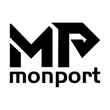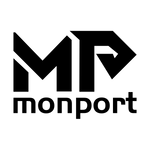Experiencing problems with your laser engraver? You're not alone. Whether you're engraving wood, acrylic, leather, or metal, common laser engraving problems can affect output quality, waste materials, and delay production.
This guide will help you identify and fix laser engraving quality issues, especially if you're using professional-grade machines like the Monport 150W Built-in Chiller CO2 Laser Engraver & Cutter. With clear answers, solutions, and beginner-friendly advice, you’ll troubleshoot with confidence and improve every project.
Monport 150W Built-in Chiller CO2 Laser Engraver & Cutter
What Are the Most Common Laser Engraving Problems?
Here are the top 7 most common laser engraving problems faced by both beginners and professionals:
-
Blurry or fuzzy engraving lines
-
Incomplete or shallow cuts
-
Misaligned engravings
-
Burn marks and discoloration
-
Laser not firing or stopping mid-job
-
Software and connectivity issues
-
Smoke or debris build-up during engraving
Let’s break each down and show you how to fix them.
1. Why Are My Laser Engraving Lines Blurry or Fuzzy?
Common Causes:
-
Incorrect focus
-
Dirty lens or mirror
-
Loose optics or unstable rails
How to Fix:
- Use Autofocus: With machines like the Monport 150W CO2 engraver, simply tap the control panel to auto-adjust focus.
- Clean the Optics: Dust, smoke, and resin can blur output. Clean mirrors and lenses with optical-safe cloths.
- Tighten Components: Secure the lens holder and ensure rails are free of play.
Prevent future issues by cleaning lenses every 10 operating hours.
2. Why Is My Laser Not Cutting Through Materials?
Common Causes:
-
Wrong power/speed settings
-
Dirty optics
-
No air assist

How to Fix:
- Increase Power / Reduce Speed: Especially for wood, acrylic, or leather.
- Activate Air Assist: The Monport 150W’s built-in air assist helps clear debris and enhances cutting depth.
- Check Lens Condition: Residue buildup reduces laser penetration power.
Tip: Always run small material test cuts to calibrate settings.
3. Why Is My Laser Engraving Misaligned?
Common Causes:
-
Loose belts or misaligned gantry
-
Inaccurate origin setup
-
Unstable workbed
How to Fix:
- Use Red Dot Guidance: The Monport’s Red Dot feature shows path and placement before engraving begins.
- Check Belts & Rails: Make sure belts are tensioned and rail tracks are dust-free.
- Verify Origin in Software: In LightBurn or RDWorks, align the start point with your workpiece edge.
4. Why Are There Burn Marks or Scorching on My Material?
Common Causes:
-
Excess laser power
-
Slow engraving speed
-
Poor airflow or smoke buildup
How to Fix:
- Lower Laser Power or Increase Speed: Especially on lighter materials like basswood or paper.
- Enable Air Assist: Clears smoke and cools surfaces.
- Check Exhaust System: The Monport 150W CO2 laser cuttign and engraving machine uses an enclosed aluminum rail and air duct system to prevent overheating and charring.
Bonus: The fireproof viewing window reduces fire risk from high-heat applications.
5. Why Does My Laser Stop Mid-Job or Fail to Start?
Common Causes:
-
Open safety cover
-
USB or Ethernet connection errors
-
Software miscommunication
How to Fix:
- Close Safety Cover: The Monport 150W auto shutdown sensor won’t allow operation with the lid open.
- Check Connection: Try alternate ports—USB, USB flash drive, or Ethernet.
- Restart Controller/Software: Restart LightBurn or your Ruida controller to sync.
Tip: Press “Enter” after closing the lid to resume safely.
6. How Do I Fix Smoke Buildup and Dust During Engraving?
Common Causes:
-
No air assist
-
Poor exhaust setup
-
Dirty lens and filters
How to Fix:
- Use Built-In Air Assist: Keeps the laser path clean.
- Check Exhaust Fan: Ensure it's working and venting outside.
- Clean Air Filters: Dust clogs reduce effectiveness and engraving quality.
💨 The Monport 150W CO2 laser engraver uses enclosed rail systems to reduce smoke entry into moving parts, extending machine life.
7. How to Prevent Laser Engraving Quality Issues Long-Term?
Pro Maintenance Checklist:
| Task | Frequency | Purpose |
|---|---|---|
| Clean lenses & mirrors | Every 10 hrs | Avoid beam loss or burning |
| Check belt tension | Weekly | Prevent misalignment |
| Lubricate rails | Monthly | Smooth movement, accurate engravings |
| Update firmware/software | As needed | Maintain compatibility & efficiency |
| Run test cuts | Before new jobs | Ensure optimal settings for material |
Why Monport 150W CO2 Laser Engraver Makes Troubleshooting Easier
The Monport 150W Built-in Chiller CO2 Laser Engraver & Cutter is designed to minimize errors and maximize efficiency. Here's how it prevents common laser engraving problems:
-
Autofocus – One-button focus correction
-
Ruida Digital Controller – Universal software compatibility (LightBurn, RDWorks, AutoCAD, CorelDRAW)
-
Fireproof Viewing Window – Enhanced safety during high-heat engraving
-
Enclosed Aeronautical Aluminum Rail – Prevents smoke/debris interference
-
Built-in Air Assist – Delivers precise, clean results
-
Red Dot Guidance – Aligns your work accurately
-
Automatic Safety Sensor – Stops operations when lid is open
Ready to eliminate laser engraving issues for good?
Explore the Monport 150W CO2 Laser Engraver & Cutter now →
Frequently Asked Questions (FAQs)
What causes poor engraving quality?
Poor focus, dirty optics, incorrect settings, and unstable machines often lead to quality issues.
How do I prevent laser engraving burn marks?
Use proper air assist, avoid excessive laser power, and maintain airflow during jobs.
Is LightBurn good for troubleshooting?
Yes! LightBurn offers real-time previews, layer control, and job framing to help avoid common mistakes.
What’s the best way to fix alignment issues?
Use red dot guidance, secure belts, and verify starting origin in your software.
Conclusion
Most laser engraving problems are preventable—and fixable—with the right knowledge and tools. Whether you're dealing with blurs, shallow cuts, or misalignment, this guide shows you exactly how to fix laser engraving quality issues step by step. And with a powerful, safety-focused machine like the Monport 150W, troubleshooting becomes easier, faster, and safer.
Take control of your engraving success today
👉 Shop the Monport 150W CO2 Laser Engraver & Cutter →
📘 [Need a troubleshooting checklist? Check out these videos!]