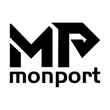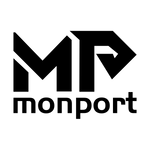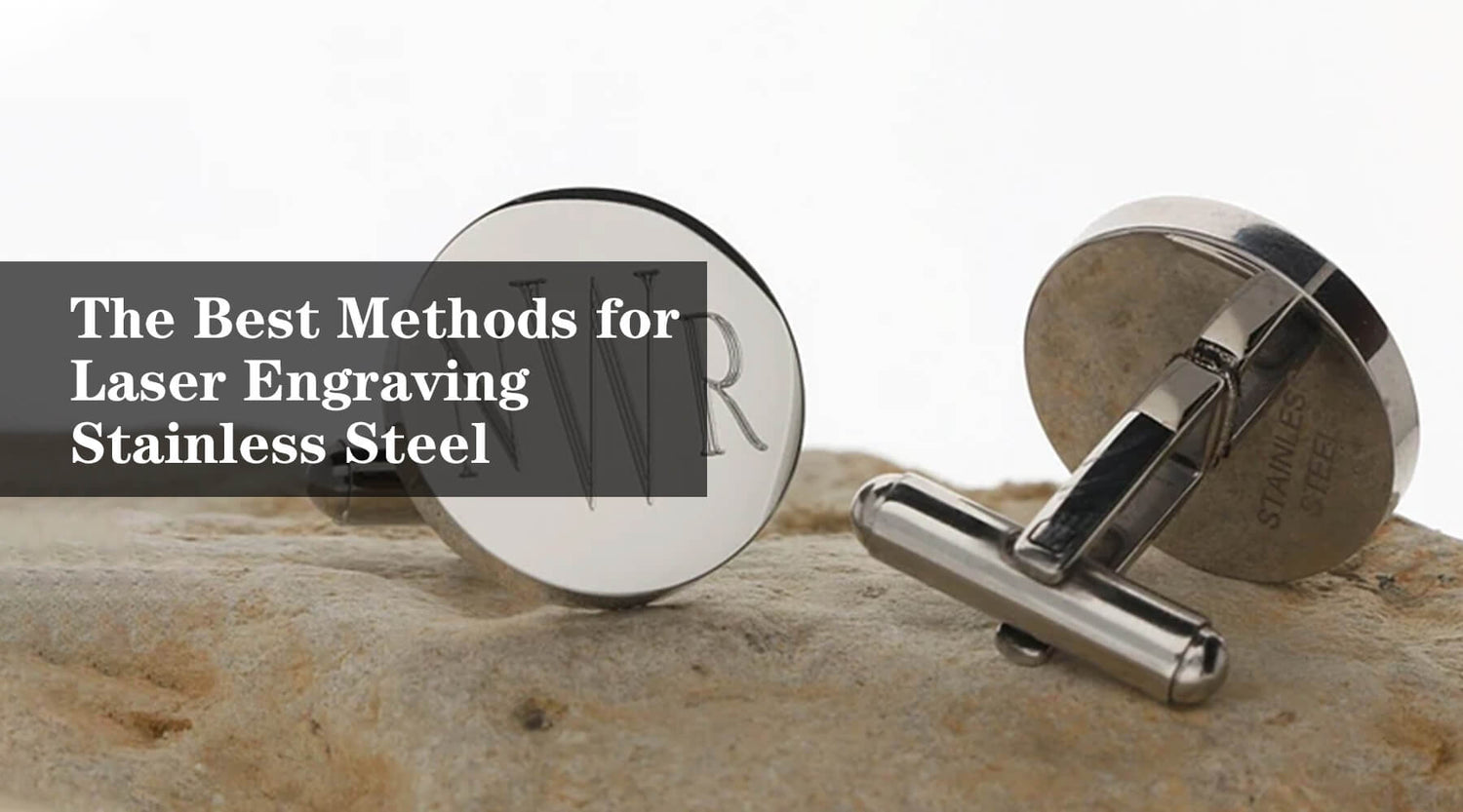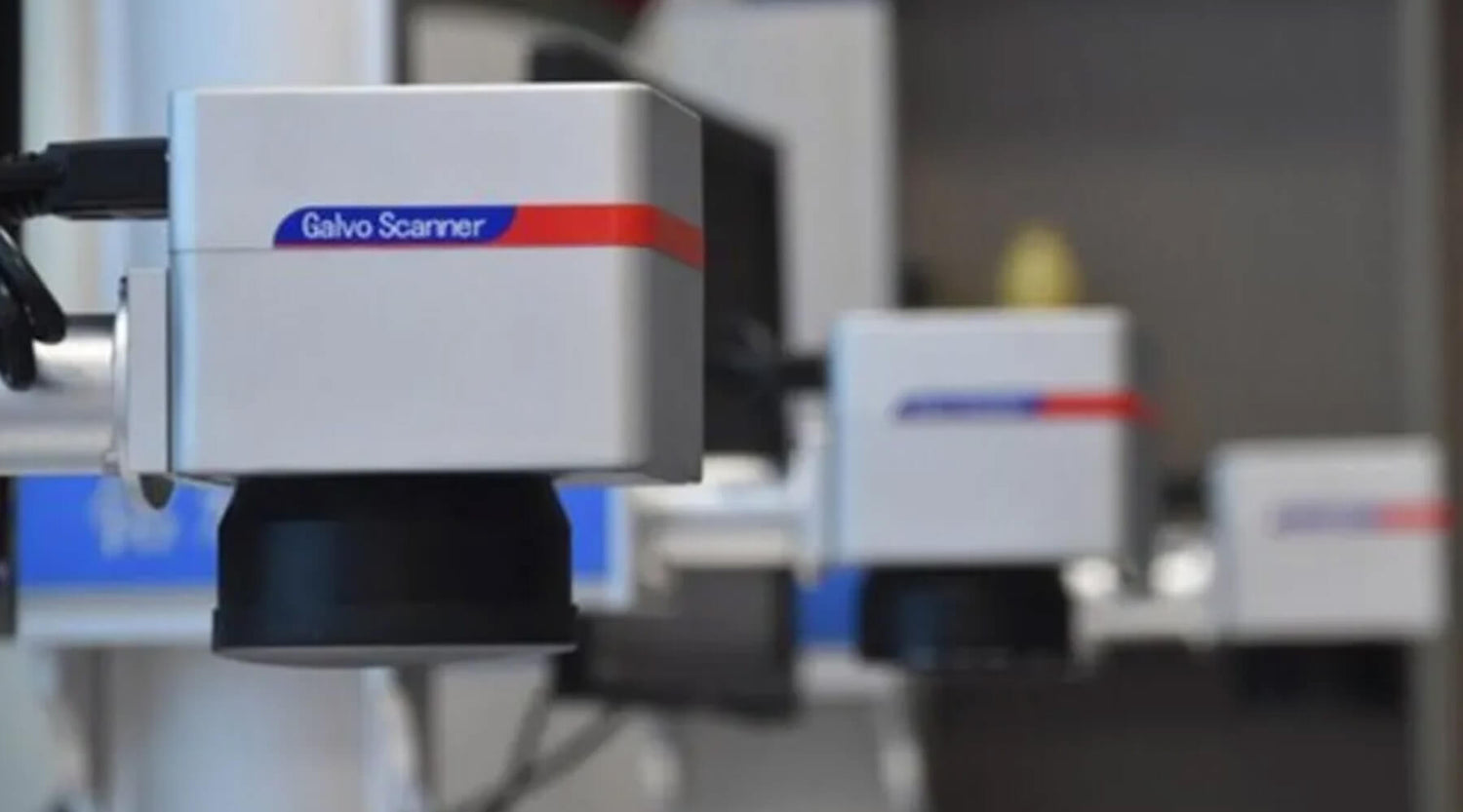LightBurn is a popular choice for many users because it offers a range of advanced features and is easy to use, making it well-suited for a variety of applications. It is important to consider your specific needs and requirements when choosing a software program for your fiber laser machines to ensure that you choose the best option for your needs.
Ⅰ. Laser Software to Drive a Fiber Galvo Machine
There are a variety of software programs that can be used to control a Chinese fiber galvo laser engraver. Some popular options include:
EZCAD - This is a software program specifically designed for use with Chinese-made laser engravers and controllers. It is typically used for laser cutting and engraving applications and offers a range of features and tools for creating and editing designs for laser processing.
LaserCut - This is a powerful software that can be used to create and edit designs for laser cutting and engraving. It supports a wide range of file formats and has a user-friendly interface.
LightBurn - This software is specifically designed for laser engraving and cutting. It includes a wide range of features, such as automatic nesting, vector drawing tools, and support for multiple laser controllers.
RDWorks - This software is designed for use with Ruida controllers and offers a range of features for laser engraving and cutting.
It's important to note that the specific software you need may depend on the make and model of your laser engraver and its associated controller. Some laser engravers may come with their own software, or you may need to purchase or use a third-party software solution. In any case, it's a good idea to carefully research the options available and choose the software that best meets your needs.
Ⅱ. EZCAD vs LightBurn

EZCAD and LightBurn are both software programs that are commonly used for laser engraving. Both programs are designed to work with various types of laser engravers, including fiber laser engravers.
EZCAD is a professional laser control software that is often used for industrial laser engraving and cutting applications. It is known for its advanced features and high-quality output, but it can also be used for more basic engraving tasks. Some of the key features of EZCAD include support for multiple file formats, automatic nesting, and real-time preview.
LightBurn is another popular laser engraving software program. It is known for its user-friendly interface and wide range of features, making it a good option for both beginners and experienced users. Some of the key features of LightBurn include support for vector and bitmap graphics, adjustable power and speed settings, and the ability to import and export designs.
Both EZCAD and LightBurn are powerful and versatile software programs that can be used for laser engraving. The right choice for you will depend on your specific needs and preferences. If you need a professional-grade software program with advanced features, EZCAD may be the better option for you. If you are a beginner or need a more user-friendly program, LightBurn may be a better fit. Ultimately, the best way to decide which program is right for you is to try them out and see which one you prefer.
Ⅲ. LightBurn for Galvo Fiber Laser
LightBurn is a software program that can be used with a variety of different laser engravers, including those with galvo-based fiber lasers. Galvo-based fiber lasers use a small, fast-moving mirror to direct the laser beam onto the material being engraved or cut.
To use LightBurn with a galvo-based fiber laser, you will need to purchase a license key for the software. LightBurn offers several different license options, including a free trial version that allows you to test out the software before making a purchase.
To purchase a LightBurn license key, visit the LightBurn website and follow the prompts to complete the purchase process. Once you have purchased a license key, you will receive a code that you can use to activate the software on your computer.
Lightburn offers a 30-day trial period to help you realize LightBurn software free download software for free without any restrictions.
Some of the reasons why users might choose LightBurn for their fiber galvo laser include:
-
Ease of use: LightBurn is designed to be user-friendly, with an intuitive interface that allows you to easily set up and control your laser system. It includes a range of tools and features that make it easy to create and edit laser designs, as well as to fine-tune your laser settings and preview your results.
-
Advanced features: LightBurn includes a range of advanced features that can be useful for more complex or specialized applications. For example, it includes tools for automatic focus control, beam profiling, and real-time feedback to help you achieve precise and accurate results. It also supports a wide range of file formats and can be used with a variety of different laser systems.
-
Compatibility: LightBurn is compatible with a wide range of laser systems, including fiber galvo machines. It can be used with a variety of different brands and models, making it a flexible and versatile choice for many users.
-
Support: LightBurn includes a range of resources and support options to help you get the most out of your laser system. This can include LightBurn manual, documentation, tutorials, and community support to help you troubleshoot any issues you may encounter.
Ⅳ. How to Configure LightBurn for Galvo Fiber Laser
To configure the LightBurn workspace for use with a galvo-based fiber laser engraver, follow these steps:
1. Launch LightBurn and connect your laser engraver to your computer as described in the previous answer.
2. Go to the Device menu and select "Device Settings."
3. In the Device Settings window, select the "Galvo" tab.
4. Set the "Galvo Mode" to "Laser Mode."
5. Set the "Galvo Scanner Type" to "Normal (Non-Inverted)."
6. Set the "Galvo Scanner Max Frequency" to the maximum frequency supported by your laser engraver. This value can typically be found in the documentation provided by the manufacturer of your laser engraver.
7. Click "Apply" to save the changes.
8. Go to the Device menu and select "Homing." This will home the laser head to the starting position.
9. Go to the Device menu and select "Reset." This will reset the laser head to the starting position.
Ⅴ. Conclusion
It's important to carefully research the compatibility of your laser engraver with LightBurn and any other software you are considering using. Be sure to consult the documentation for both the laser engraver and the software, and consider seeking guidance from the manufacturer or support team if you have any questions.